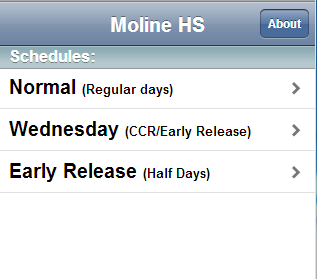NOTE: If you already have the app installed on your phone, it will automatically display the correct schedule, you can skip this and continue enjoying the app.
To download the app, open you smartphone browser, visit: http://iteachtech.com/schedule
For iphone users:
- Tap on the bottom middle button to add a bookmark.
- Select add to home screen.
- You should get a white button with a M on it.
- Click add, and it will be added to your device.
For android users (I don’t have one, but tested it with some student phones it works, but not on all versions of the OS):
- Open the link above, click the bookmark icon
- Bookmark the page you want to add to a Home screen
- Open the browser “bookmarks” screen
- Long-press the bookmark you want
- Select “Add to Home screen”
- You “should” get a white box with a “M” in it. Some devices, the icon only shows up as a red bookmark.
The app should also work on iPads or iPods (with wireless).